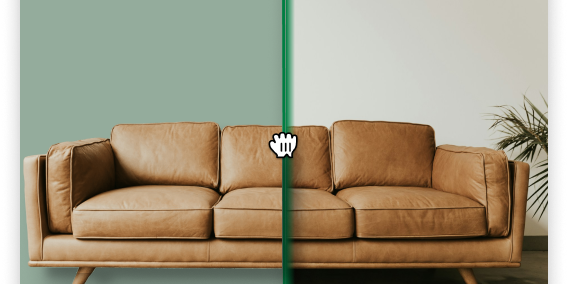Generating Product Photography with AI: An In-Depth Guide to ProductShots.ai
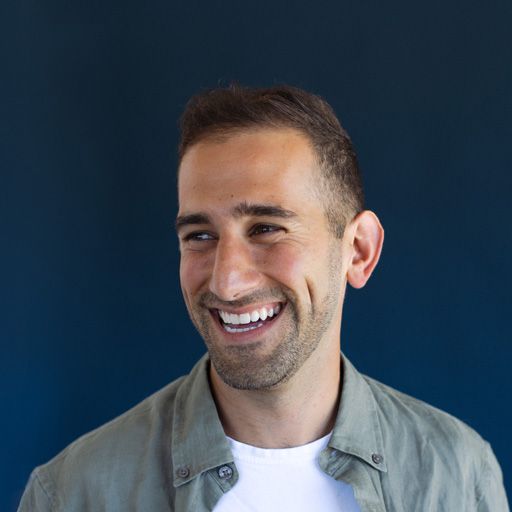

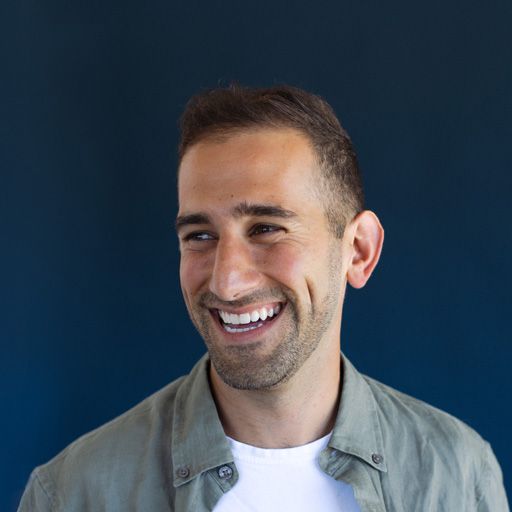
Use AI to take a single product photo you already have and effortlessly turn it into an unlimited stream of new assets for your brand
In ecommerce today, there is a relentless need for fresh, high-quality visual content to help drive sales.
You’re launching a new campaign and need a range of diverse, high-quality product images to fuel your social media, website, and email marketing efforts. But it’s never that easy, there are always problems with
- Limited resources (who has time to source photographers, line up schedules, and deal with the back & forth of edits)
- Budget constraints (thousands of dollars for a photoshoot!?)
- Urgency for a quick turnaround (plus we need this today, I can’t wait 2 weeks for a turnaround)
It's almost impossible to keep up!
That’s why we built ProductShots.ai! With just a single product image and the help of AI, you can create an endless stream of campaign-worthy images in seconds.
Here's a step-by-step guide on how to use ProductShots to create stunning photos that sell more products.
Your Journey with ProductShots.ai in 5 Steps
- Select a product photo
- Upload your product photo to remove the background
- Position your product on the canvas
- Select a template or build your own custom prompt
- Generate and download your new product shots!
1. Select (or take) a product photo
This is the first and most important part of the ProductShots journey. Our AI has to work on integrating your product photo into a natural scene, so the higher the quality photo of your product you have, the higher the chance of an incredible creation by our AI.
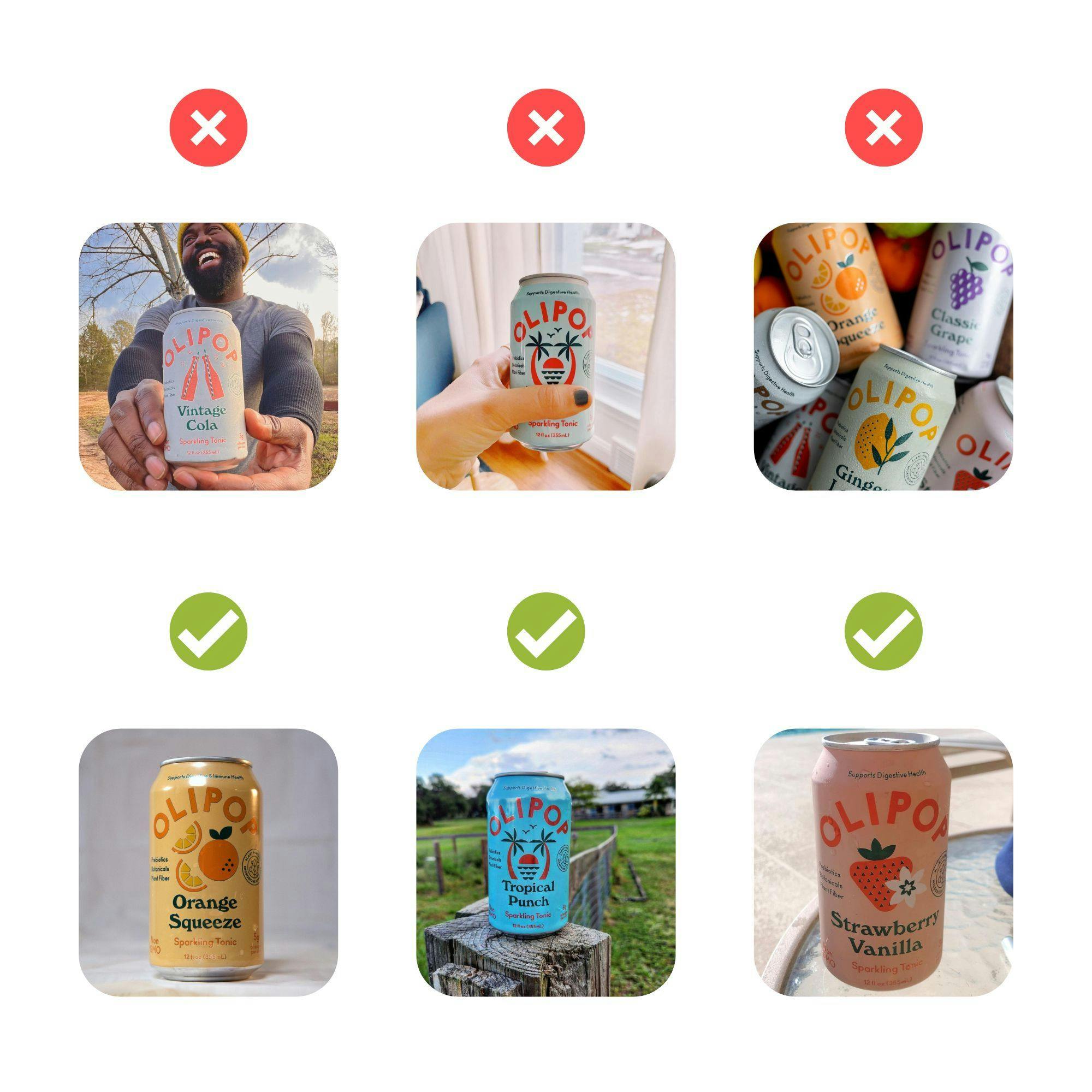
A few tips for better results
✅ Product is fully visible: Your product must be clear, prominent, and fully visible in the photo.
✅ Well-lit product: Focus on good lighting and ensuring the product is not too dark or blown out. Natural lighting usually works best
✅ Simple backgrounds: Simple photos with white backgrounds or packshots.
❌ Obscured product: Avoid pictures with hands or objects obscuring your product
❌ Odd angles: Most great product photography is usually taken from eye-level (straight on), or flat lay (top view). Avoid odd angles in between for best results.
2. Upload your product photo
Our system will immediately remove the background, transforming your product photo into a versatile asset to start setting up your AI photoshoot.
3. Position your product
With the background removed, you now have the freedom to position your product within the canvas exactly where you want it to appear in the final image.
The way your product is positioned can influence how your potential customers perceive it. Think about how the product will be used or displayed and position it accordingly.
A few tips for better results
By default your product will be placed into the center of the frame but it might be a good idea to move it around. For example:
- If you want your product to be a primary focal point - enlarge the product and place it closer to the bottom of the canvas
- If you want your product to be resting on the floor or a table - Move it closer to the bottom of the canvas. If you move it to the top, our AI will imagine that you’d want it to be floating in space.
- If you want your product to be on a wall or ceiling - for art or objects like ceiling fans, move it higher up in the canvas to where you would normally see your product in a photo.
4. Select a Template or Prompt a unique scene
This is where the ProductShots.ai magic happens. You can choose from dozens of pre-built templates that automatically generate a scene around your product. Alternatively, use our customize section and our guided prompt feature to dictate the scene, color, lighting, and style of the photo. You're the art director now!

🔥 Hot tip
Be overly descriptive if you are building a custom prompt. A “[Product] standing on a round marble table” will create much better results than just “[Product] on a table”. Try out different descriptors, materials, and textures to get the best results.
5. Generate & download your photos
Once you're happy with your settings, hit the 'Generate' button. Our AI gets to work, producing a unique, campaign-worthy image in seconds. Remember, we're not merely pasting your product onto a generic background; ProductShots.ai understands your product, its lighting, color, and the category you specify, integrating it seamlessly into the generated scene.

Refine & Repeat
Now, take a moment to review the generated image. If it doesn't hit the mark, don't worry! You can keep generating until you find an image that perfectly fits your vision. Adjust your settings, try different templates or prompts, and see what our AI can do for your brand. This iterative process is part of what makes ProductShots.ai so powerful.
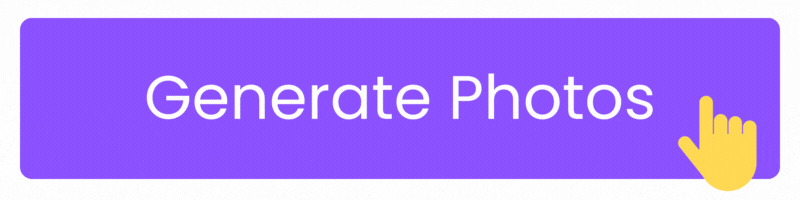
By following these steps and tips, you'll be well on your way to creating an endless stream of unique, high-quality product images for your brand.
This is just the beginning!
What you see in ProductShots.ai today is just the beginning. We're continually adding features to give you more control over how scenes are constructed and better integrated into your content creation workflows.
ProductShots.ai is here to revolutionize product photography for ecommerce brands. Don’t miss out on revolutionizing your product photography. Sign up for the free tier of ProductShots.ai now, and transform your visual content strategy.